You find a bug—the kind that makes your app break in all the wrong places. Feeling like a hero, you log it on GitHub and move on. But then, days later, your developer buddy pings you with a flood of questions:
- “Can you walk me through the exact steps?”
- “Which environment did you test this in?”
- “Where are the logs? The screenshots? The clues?!”
Sound familiar? Suddenly, fixing that bug has turned into a game of 20 Questions, slowing everyone down.
The Problem: Bug Reports That Make Developers Cry (Inside)
Vague GitHub issues don’t just slow down developers—they derail entire teams.
- Testers waste time clarifying details.
- Developers hit roadblocks instead of fixes.
- Teams face delays, missed deadlines, and rising frustration.
- Managers lose patience (and maybe some hair).
But what if your GitHub issues were so crystal-clear that developers worked on them with a smile? Imagine bugs fixed faster, fewer follow-ups, and a team that sees you as the MVP of every sprint.
The Solution: Writing GitHub Issues Like a Rockstar
Writing perfect GitHub issues isn’t rocket science—it’s a skill anyone can develop. In this guide, I’ll reveal 7 secrets to help you:
- Save time by skipping endless back-and-forth messages.
- Make developers smile (yes, that’s possible).
- Turn GitHub into a productivity paradise instead of a black hole of confusion.
Let’s dive in—by the end, your issues will be so good, that developers might actually offer to buy you coffee.
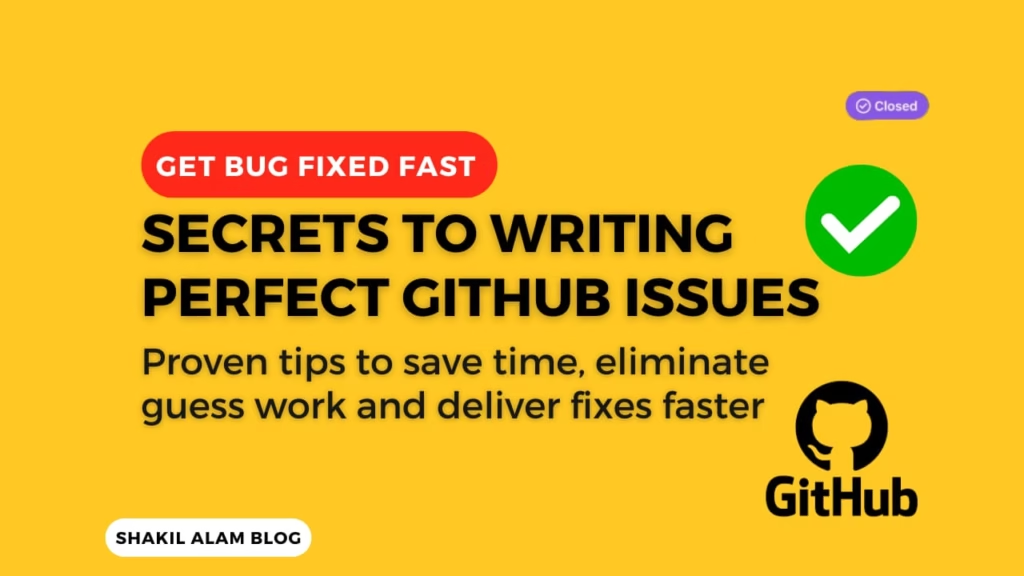
Let’s dive into these 7 secrets and transform the way you report bugs. By the end of this guide, you’ll be writing issues so good that developers might actually thank you.
How to Write GitHub Issues Like a Pro (or a Bug Whisperer)
1. Titles: Make Them Brief, Clear, and Contextual
Your title is the first thing anyone sees, so it needs to grab attention while giving context. Think of it like writing a tweet—concise but meaningful.
Keep your titles short and descriptive. Don’t try to cram every bit of information in the title.
- ❌ “Login doesn’t work”
- ✅ “Login Error: App crashes when username contains special characters.”
Why this matters: A specific title lets your team understand the issue at a glance. It also makes issues easier to search for later.
2. Descriptions: Your Issue’s Storyline
A great description answers every possible question a developer might ask. Use this structure:
- Steps to Reproduce: What did you do to encounter the issue? Example:
- Open the app on Android 12.
- Go to the login page.
- Enter
test@domain.comin the username field and!password123in the password field. - Tap “Login.”
- Expected Behavior: What should have happened?
- Example: “The app should redirect to the homepage after login.”
- Actual Behavior: What actually happened?
- Example: “The app crashes with an
NullPointerExceptionerror.”
- Example: “The app crashes with an
- Environment Details: Include the OS, browser, version, and any other relevant context.
- Example: “Android 12, App version 1.4.5.”
Formatting
Markdown is a simple way to style your text on GitHub. A well-formatted issue is easier to read, which helps the reader to focus and understand the content. This is another way to improve the quality of your issue (and sell it to potential assignees).
Further Reading: Master Markdown with GitHub
Pro Tip: Include links to documentation or related issues if they provide useful context.
3. Visuals: Bring the Issue to Life
A screenshot, screen recording, or log file can save hours of back-and-forth. Tools like Loom, Snagit, or even your phone’s screen capture can help.
Why this matters: Seeing the issue in action reduces confusion. Developers love visuals because they can diagnose problems faster.
Tips for visuals:
- Annotate screenshots to highlight key areas.
- Trim screen recordings to keep them focused.
- Attach log files with relevant snippets highlighted.
4. Labels: Tagging for Clarity
Labels help organize issues and make them easier to filter. Here are some suggestions:
- Type Labels:
bug: For defects or issues.enhancement: For feature requests.documentation: For gaps or improvements in documentation.
- Priority Labels:
high-priority: Urgent issues affecting core functionality.medium-priority: Important but non-blocking issues.low-priority: Nice-to-haves or minor inconveniences.
- Status Labels:
needs-reproduction: For issues that need further validation.in-progress: For issues currently being worked on.blocked: For issues waiting on external factors.
Why this matters: Labels make it easy for everyone to find, prioritize, and act on issues.
Further Reading: Managing Label Guide
5. Comments: Collaboration Is Key
Use comments to provide updates, clarify details, or answer questions. Be concise but complete.
Example:
- Comment: “I’ve updated the description with reproduction steps and attached logs from the staging server.”
- Feedback: “Thanks for clarifying! Adding this to the current sprint.
Tips for effective comments:
- Tag people who need to act:
@developeror@UXteam. It’s like ringing a doorbell instead of shouting into the void. - Avoid long back-and-forth discussions. If it’s complex, suggest a quick meeting.
6. Break Down Complex Issues
If a bug or feature request involves multiple components, break it down into smaller, more manageable tasks. Link these sub-tasks to the main issue to keep everything connected.
Example:
- Main Issue: “File Upload: Error handling for large files.”
- Sub-task 1: “Implement file size validation on the client-side.”
- Sub-task 2: “Add server-side checks for file size.”
- Sub-task 3: “Improve error messages for failed uploads.”
Why it works: Developers can focus on one piece at a time, speeding up progress and making the problem less overwhelming.
7. Use Templates for Consistency
GitHub allows you to create issue templates. These pre-filled forms ensure you cover all the necessary details without reinventing the wheel.
Tips for templates:
- Include placeholders for reproduction steps, expected vs. actual behavior, environment details, and attachments.
- Add instructions for filling out the template to help new testers.
Why it works: Templates save time and keep the quality of your issues high. This makes life easier for testers and developers.
Bonus Tip: Always Close the Loop
Don’t forget to follow up once an issue is resolved. Closing the loop means:
- Marking the issue as closed: After the fix is checked, move the issue to “Done” or close it. You can add a short comment like, “Verified in production, all good to go!”
- Thanking the team: A simple “Great job!” goes a long way in fostering team spirit.
- Linking-related issues: If the fix impacts other app parts, note it for future reference.
Why it works: Closing the loop keeps your GitHub organized and gives everyone a sense of accomplishment. Plus, it sets a positive tone for the next round of bug-squashing!
Avoiding Common Mistakes
- Duplicates: Search before creating an issue. GitHub’s search bar is there for a reason.
- Confusion: Don’t leave testers or developers guessing. Templates are your safety net.
- Incomplete Issues: Don’t hit “Submit” until your issue tells the full story.
- Mixed Issues: Each bug or feature request should be documented in its own issue.
Take the First Step Today
By now, you’ve got the blueprint for mastering GitHub issue management. Start by choosing one thing to improve:
- Use a template for your next bug report.
- Try adding labels to organize your issues.
- Share this guide with your team and discuss how to implement these practices.
Better issue management is not just about writing. It is about creating a workflow that makes life easier for everyone. So, go forth, write brilliant issues, and turn your GitHub into a productivity machine.
Want bonus points? Share your newly crafted issues with your team and ask for feedback. Collaboration isn’t just about reporting bugs; it’s about growing as a team.
So, what’s stopping you? Go forth, write better issues, and watch how it transforms your workflow. After all, a well-written GitHub issue isn’t just a task—it’s the start of a great story.
Let’s hear from you: What’s your biggest struggle with GitHub issues? Share in the comments or ping me directly—I’d love to help!
You may like: 5 Essential Steps to Prevent Key Leaks and Recover Quickly

Very well explained.